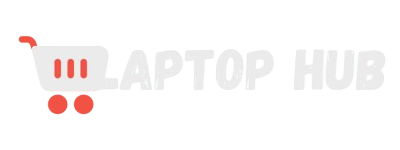How to Fix Laptop Fan Noise: Comprehensive Guide to a Quieter Laptop
Does your laptop sound like a jet engine during a simple email check? Unwanted fan noise can be more than just a nuisance it can signal overheating issues and affect your laptop’s performance and longevity.
In this comprehensive guide on how to fix laptop fan noise, we’ll explore the root causes of excessive noise and offer practical solutions to restore peace and efficiency to your device.

Addressing this problem not only improves your user experience but also extends your laptop’s lifespan. Read on to discover how to tackle this common issue and enjoy a quieter, smoother computing experience.
Why Is My Laptop Fan So Loud?
Hearing your laptop fan roar to life can be quite startling. If your laptop sounds like it’s preparing for takeoff, it’s more than just a minor annoyance, it could signal underlying issues.
A loud fan generally means your laptop is struggling to manage its internal temperature, which can lead to performance slowdowns and even damage over time. Understanding why your fan is noisy is the first step towards fixing it.
Common Causes of Laptop Fan Noise
Dust Accumulation
One of the most common culprits is dust accumulation. Over time, dust and debris can clog the air vents and fan blades, causing the fan to work harder to cool your laptop.
Think of it like trying to breathe through a stuffy nose—it’s not as efficient. Regular cleaning can significantly reduce this issue.
Overheating
When your laptop’s internal components, like the CPU and GPU, get too hot, the fan kicks into high gear to cool them down.
Overheating can occur due to high-performance tasks or an insufficient cooling system. It’s important to ensure that your laptop is well-ventilated and not used on soft surfaces that block airflow.
Background Processes
Sometimes, the problem isn’t physical but rather digital. Background processes and applications that use excessive CPU power can force the fan to spin faster. This is your laptop’s way of dealing with the increased workload and heat.
Hardware Malfunction
In rarer cases, the fan itself might be malfunctioning. If your fan is unusually noisy or making strange sounds, it might be worn out or damaged. This is a more serious issue and could require replacement.
Step-by-Step Solutions to Reduce Laptop Fan Noise
Clean the Air Vents and Fan
Start with a basic but crucial step: cleaning. Dust and debris build-up can significantly impact your fan’s performance. Use a can of compressed air to blow out dust from the vents and fan blades. If you’re comfortable opening your laptop, you can do a more thorough cleaning.
Manage Background Processes
Check your task manager or activity monitor to see which programs are consuming a lot of resources. Close any unnecessary applications that might be putting extra strain on your system. This can help reduce the heat and, consequently, the fan noise.
Update Drivers and BIOS
Outdated drivers and BIOS can cause your laptop to overwork. Make sure your operating system and all drivers are up to date. Sometimes, manufacturers release updates that can improve hardware performance and efficiency.
Adjust Power Settings
Adjusting your laptop’s power settings can also help manage fan noise. Switch to a power-saving mode when you’re not performing intensive tasks. This reduces the workload on your CPU and lowers the temperature, making the fan run less frequently.
Position Your Laptop Correctly
Ensure your laptop is on a hard, flat surface to promote proper ventilation. Avoid using it on beds or couches where fabric can block the vents. A laptop cooling pad can also help improve airflow and reduce fan noise.
Check for Viruses
Malware and viruses can cause your laptop to overwork, which might increase fan noise. Run a full system scan with your antivirus software to ensure your system is clean.
Reset PRAM and SMC (For Mac Users)
For Mac users, resetting the PRAM and SMC can help resolve fan issues. This can be done through a combination of key presses during startup. Check Apple’s support website for detailed instructions.
READ MORE: Step-by-step guide to cleaning a laptop motherboard
Advanced Tips for Persistent Fan Noise
Undervolting Your Laptop
If you’re comfortable with advanced settings, undervolting your CPU can reduce the heat generated. This process involves reducing the voltage supplied to your processor, which lowers heat production and fan activity.
Configure Fan Control Settings in BIOS/UEFI
Many laptops allow you to adjust fan speeds through the BIOS or UEFI settings. You can set custom fan curves that match your cooling needs without overworking the fan.
Replacing the Fan
If none of the above solutions work, the fan itself might need to be replaced. Look for a replacement fan that matches your laptop model and consult a professional if you’re unsure about the installation process.
When to Seek Professional Help
If you’ve tried cleaning, software adjustments, and other DIY methods without success, it might be time to consult a professional. Persistent fan noise could indicate a serious hardware issue that requires expert diagnosis and repair.
Preventive Measures to Avoid Future Fan Noise
Regular Maintenance
Regularly clean your laptop’s vents and fan to prevent dust build-up. Schedule routine maintenance to keep your laptop running smoothly.
Optimize Laptop Usage
Avoid running heavy applications simultaneously, and give your laptop breaks to cool down. Use it on hard surfaces and in well-ventilated areas.
Temperature Monitoring
Keep an eye on your laptop’s temperature with monitoring software. If temperatures rise unexpectedly, take action before the fan starts making excessive noise.
By following these tips, you can address the common issue of loud laptop fans and maintain a quieter, more efficient device. Whether it’s a simple cleaning or a more complex fix, taking proactive steps can significantly enhance your laptop experience.
For a visual guide on reducing laptop fan noise, check out this helpful video below!
FAQs:
Q: How can I reduce laptop fan noise while gaming?
Gaming often pushes your laptop to its limits, making the fan work overtime. To reduce fan noise, try these tips:
- Use a Cooling Pad: Place your laptop on a cooling pad to improve airflow.
- Lower In-Game Settings: Reducing graphics settings can decrease the load on your CPU and GPU.
- Clean Your Laptop: Dust can clog fans, so make sure your laptop is clean and ventilated.
- Update Drivers: Ensure your graphics and system drivers are up to date for better performance and efficiency.
Q: Is it normal for a laptop fan to make noise when running certain software?
Yes, it’s normal. Intensive software, like video editors or games, can make your laptop fan louder as it works harder to cool down the system. If the noise is excessive or unusual, however, it might be worth checking if the fan or other components need maintenance.
Q: How does ambient temperature affect laptop fan noise?
Ambient temperature plays a significant role in fan noise. In warmer environments, your laptop needs to work harder to cool itself, which can make the fan louder. Keeping your workspace cool and ensuring proper ventilation can help reduce fan noise.
Q: Can using an SSD reduce fan noise?
Yes, it can. SSDs generate less heat compared to traditional hard drives because they have no moving parts. With less heat to manage, your laptop’s fan won’t need to work as hard, leading to reduced fan noise.
Q: Why does my laptop fan make a grinding noise, and is it dangerous?
A grinding noise often indicates that something might be physically wrong with the fan, such as debris or a worn-out bearing. This can be a sign that the fan needs cleaning or replacement. It’s worth addressing promptly, as continued use can lead to more serious issues and potential damage to your laptop.
Conclusion:
In summary, reducing laptop fan noise involves cleaning the fan, managing background processes, updating drivers, and adjusting power settings. Keeping your laptop cool and checking for hardware issues are also crucial. Implement these tips to enjoy a quieter, more efficient laptop.
Have any questions or success stories to share? Drop them in the comments below, we’d love to hear from you!