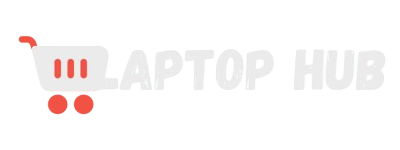How to Get Laptop to Display on 2 Monitors Windows 11: Complete Guide
Get a Laptop to Display on 2 Monitors Windows 11 and unlock a whole new level of productivity! Whether you’re working on multiple projects, gaming, or simply craving more screen space, connecting dual monitors to your laptop can make your workflow smoother and more efficient.

Windows 11 makes this possible with powerful multi-monitor support, but setting it up can feel a bit tricky, especially if you’re not a tech guru. No worries this guide will walk you through each step, ensuring you can easily set up your dual monitors and get the most out of your workspace. Let’s get started!
Understanding Multi-Monitor Setup in Windows 11
Before diving into the setup process, it’s important to understand how a multi-monitor setup works. Windows 11 allows you to extend or duplicate your display across multiple screens, providing you with the flexibility to organize your workspace as you see fit.
You can have one monitor for browsing the web, another for your work documents, and yet another for communication apps, making multitasking easier and more efficient.
The operating system handles these setups seamlessly, allowing you to customize how each screen displays content. Whether you want one continuous display that spans across all your monitors or prefer to mirror the same content on each screen, Windows 11 makes it possible.
Checking Your Laptop’s Hardware Compatibility
Before you proceed, it’s crucial to ensure that your laptop is capable of supporting a dual monitor setup. Not all laptops can handle multiple monitors, so you’ll need to check a few things first.
- Graphics Card Capability: Your laptop’s graphics card should support multiple displays. Most modern laptops with dedicated graphics cards or newer integrated GPUs (like Intel’s or AMD’s) can handle two or more monitors. You can check your graphics card’s specifications online or by searching for your laptop model.
- Available Ports: Look at your laptop’s available ports. Common video output ports include HDMI, DisplayPort, and USB-C with DisplayPort or Thunderbolt support. You’ll need at least two video output ports to connect two monitors or a docking station that supports dual monitor outputs.
- Display Resolution Support: Check if your laptop can support the resolutions of your external monitors. Running high-resolution displays (like 4K monitors) on older hardware might not be feasible.
Required Cables and Adapters for Dual Monitor Setup
The right cables and adapters are essential to connecting your laptop to two monitors in Windows 11. Here’s what you might need:
- HDMI Cables: Most modern monitors and laptops use HDMI as a standard for video output. If your laptop has two HDMI ports, you’re set. If not, you might need an adapter.
- DisplayPort Cables: If your laptop or monitors support DisplayPort, you can use these cables for high-quality video output. DisplayPort can also daisy-chain multiple monitors, though this feature is limited to specific monitors and laptops.
- USB-C to HDMI/DisplayPort Adapters: For laptops with USB-C ports, you might need an adapter to connect to HDMI or DisplayPort monitors. Some USB-C ports support video output (make sure your laptop’s USB-C port supports this feature).
- Docking Station: If your laptop doesn’t have enough video output ports, consider using a docking station. It allows you to connect multiple monitors, as well as other peripherals, with a single connection to your laptop.
How to Configure Display Settings in Windows 11
Once your monitors are connected, configuring them correctly in Windows 11 is key to getting everything to work smoothly. Here’s how to do it:
- Open Display Settings: Right-click on the desktop and select “Display settings.” This will open the display configuration window.
- Identify Your Monitors: Click on the “Identify” button to see which monitor is assigned to which number. You can rearrange them by dragging the monitor icons to match your physical setup.
- Choose Display Mode: Scroll down to the “Multiple displays” section. Here, you can choose between extending your display across both monitors or duplicating the same screen on both.
- Adjust Resolution and Scaling: Make sure each monitor is set to the correct resolution and adjust the scaling if needed. Scaling is useful if you’re using monitors with different resolutions, ensuring text and icons are appropriately sized on each screen.
READ THIS: How to Improve Laptop Speaker Quality Windows 11
Using DisplayPort, HDMI, and USB-C for Multiple Monitors
Each type of connection has its advantages and considerations:
- HDMI: Widely used and supports both video and audio. HDMI is ideal for standard monitor setups and is commonly found on both laptops and monitors.
- DisplayPort: Known for higher resolutions and refresh rates, DisplayPort is great for gaming or professional monitors. It also supports daisy-chaining multiple monitors.
- USB-C: Versatile and becoming more common, USB-C can carry video, audio, data, and power. Make sure your laptop’s USB-C port supports video output (look for Thunderbolt or DisplayPort icons).
Troubleshooting Common Issues with Dual Monitors
Even with the best setup, you might encounter issues. Here’s how to troubleshoot common problems:
- No Signal or Black Screen: Check your connections and ensure the correct input source is selected on your monitors. If using an adapter, ensure it’s compatible with your laptop.
- Monitors Not Detected: Go to Display settings and click on “Detect” under the Multiple Displays section. If this doesn’t work, update your graphics driver.
- Resolution Issues: If the display looks blurry or the resolution isn’t correct, manually adjust the resolution in Display settings. If your monitors have different resolutions, you may need to adjust scaling.
- Flickering or Artifacts: This could be due to a bad cable, poor connection, or outdated drivers. Try swapping out cables or updating your drivers.
Optimizing Display Arrangement for Productivity
How you arrange your monitors can significantly impact your productivity. Here are some tips:
- Primary Monitor: Set your main monitor, where you’ll do most of your work, as the primary display in Windows 11. This will place the taskbar and main application windows on this screen.
- Secondary Monitor Placement: Place your secondary monitor to the side or above the main monitor, depending on your workflow. Side-by-side is typical for general use while stacking them vertically might be better for coding or design work.
- Taskbar Management: Decide whether you want the taskbar on all monitors or just the primary one. You can adjust this in the taskbar settings.
Switching Between Extended Display and Duplicate Display Modes
Windows 11 makes it easy to switch between display modes, depending on your needs:
- Extended Display Mode: Ideal for multitasking, this mode stretches your desktop across both monitors. You can move windows freely between screens.
- Duplicate Display Mode: Useful for presentations or when sharing your screen with others, this mode mirrors your laptop’s display on both monitors.
To switch modes, press the Windows key + P, and select your preferred option from the sidebar that appears.
READ ALSO: How to Choose the Best Laptop for Your Cell Phone Store
How to Use a Docking Station for Dual Monitors
If your laptop lacks enough video ports or you prefer a cleaner setup, a docking station can be a lifesaver. Here’s how to use one:
- Connect the Docking Station: Plug the docking station into your laptop’s USB-C or Thunderbolt port.
- Connect Your Monitors: Plug your monitors into the appropriate ports on the docking station (HDMI, DisplayPort, etc.).
- Configure in Windows: Follow the steps mentioned earlier in the Display Settings section to configure your monitors.
Docking stations often provide additional USB ports, Ethernet connections, and power delivery, making them an all-in-one solution for a dual monitor setup.
Maximizing Efficiency with Dual Monitor Setup
Once everything is set up, you can maximize your efficiency by customizing your workspace:
- Snap Assist: Use Snap Assist to easily organize windows on your monitors. Drag a window to the edge of the screen, and it will automatically resize to fit half the screen, making multitasking easier.
- Virtual Desktops: If you work on multiple projects, consider using virtual desktops to organize your workspace. You can switch between desktops without rearranging your monitor setup.
- Keyboard Shortcuts: Learn keyboard shortcuts for quickly moving windows between monitors. For example, the Windows key + Shift + Left/Right arrow will move a window from one monitor to the next.
FAQs:
Q: What are the key requirements to connect my laptop to two monitors in Windows 11?
You’ll need a laptop with a compatible graphics card, available video output ports (like HDMI, DisplayPort, or USB-C), and the appropriate cables or adapters. Ensure that your laptop supports dual monitor output and that your monitors are compatible with the available ports.
Q: How do I configure the display settings in Windows 11 for dual monitors?
Right-click on your desktop and select “Display settings.” From there, you can arrange your monitors, choose between extended or duplicate display modes, and adjust resolution and scaling to match your preferences and setup.
Q: Can I use different types of ports (e.g., HDMI and USB-C) to connect two monitors to my laptop?
Yes, you can use different types of ports to connect dual monitors, such as HDMI for one monitor and USB-C for another, as long as your laptop supports output through both ports simultaneously.
Q: What should I do if Windows 11 does not detect my second monitor?
First, check all connections and ensure the monitor is powered on. Then, go to “Display settings” and click “Detect” under the Multiple Displays section. If the problem persists, update your graphics drivers and ensure your cables and adapters are functioning correctly.
Q: How can I optimize the arrangement of my dual monitors for better productivity?
You can optimize your setup by designating your primary monitor, adjusting the physical arrangement to match your workflow, using Snap Assist for easy window management, and leveraging keyboard shortcuts to move windows between monitors efficiently.
Conclusion
Setting up dual monitors on your Windows 11 laptop can be a game-changer for productivity, gaming, and overall workflow. By following this guide, you’ll have everything you need to connect your laptop to two Windows 11 monitors and make the most of your Windows 11 dual monitor setup for notebooks.
Whether you’re a seasoned multitasker or new to using multiple displays, the tips and tricks here will help you get the most out of your dual monitor setup. Happy configuring!