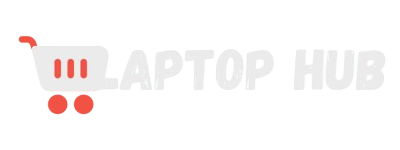How to Improve Laptop Speaker Quality Windows 11: Best Guide
Are you frustrated with the tinny sound coming from your laptop? You’re not alone! Many users find that their laptop speakers just don’t cut it when it comes to delivering clear and rich audio. Luckily, there are simple tweaks and tricks to enhance your listening experience.

This guide on “How to Improve Laptop Speaker Quality Windows 11” will walk you through easy steps to boost your laptop’s sound quality, making your music, movies, and video calls much more enjoyable. No technical jargon, just straightforward advice to help you get the most out of your laptop speakers.
Understanding the Basics of Laptop Audio Quality
Improving sound quality on your Windows 11 laptop starts with understanding what affects audio performance. Laptop speakers are often limited by their size, design, and placement within the laptop.
These constraints can lead to subpar audio output, which might sound tinny or muffled. However, with some adjustments, you can significantly enhance sound quality on Windows 11 laptops.
Common Issues with Laptop Speaker Quality on Windows 11
Several common issues can affect laptop speaker quality on Windows 11. These include outdated drivers, improper sound settings, and a lack of sound enhancements.
Additionally, physical limitations of the laptop’s hardware can also play a role in poor audio quality. Recognizing these problems is the first step in learning how to enhance sound quality on Windows 11 laptops.
Optimizing Sound Settings in Windows 11
One of the easiest ways to improve sound quality on your laptop is by optimizing the sound settings in Windows 11. Start by right-clicking the sound icon in the taskbar and selecting “Sound settings.” From here, you can adjust the output device, volume levels, and other settings to find the best audio settings for laptop speakers on Windows 11. Experiment with different configurations to see what works best for your device.
Using the Windows 11 Sound Enhancements
Windows 11 includes built-in sound enhancements that can help improve audio quality. To access these, go to the Sound settings, select your output device, and click on “Device properties.” Under the “Enhancements” tab, you’ll find options like Bass Boost, Virtual Surround, and Loudness Equalization.
Enabling these enhancements can help boost laptop speaker performance on Windows 11, providing a richer and more immersive audio experience.
READ ALSO: Best laptops for managing a cell phone store
Updating Audio Drivers for Improved Speaker Performance
Outdated audio drivers can lead to poor sound quality on Windows 11 laptops. Regularly updating your drivers ensures that your laptop’s audio system operates smoothly and efficiently.
To update your audio drivers, go to Device Manager, find your audio device, right-click on it, and select “Update driver.” This can fix poor audio quality on Windows 11 laptop speakers and improve overall performance.
External Tools and Software for Better Audio Quality
There are various external tools and software available that can help improve sound quality on your laptop. Audio equalizers, for example, allow you to adjust the frequency levels to enhance the sound output.
Programs like Equalizer APO and FXSound can be downloaded and configured to suit your audio preferences, providing a significant boost to laptop speaker performance on Windows 11.
Adjusting Speaker Properties for Enhanced Audio
Fine-tuning the speaker properties can also make a noticeable difference in audio quality. Go to Sound settings, select your output device, and click on “Device properties.” In the “Advanced” tab, you can change the default format and disable audio enhancements if necessary.
Adjusting these properties can help in improving sound output on Windows 11 laptops, making your listening experience more enjoyable.
Using External Speakers or Headphones for Better Sound
While optimizing your laptop’s built-in speakers can improve sound quality, using external speakers or headphones often provides the best audio experience.
External speakers deliver richer sound, while high-quality headphones can offer clarity and detail that built-in speakers can’t match. This is one of the most effective ways to boost laptop speaker performance on Windows 11.
Maintaining Your Laptop for Consistent Audio Quality
Consistent audio quality also depends on regular maintenance of your laptop. Keep your laptop clean, ensure it’s running the latest software updates, and check for any physical obstructions that might affect sound output. Proper maintenance can prevent issues and help maintain the best audio settings for laptop speakers on Windows 11.
By following these tips and guidelines, you can significantly improve the sound quality of your Windows 11 laptop. Whether you’re watching movies, listening to music, or participating in video calls, these adjustments will help you enjoy clearer and more vibrant audio.
FAQs:
1. How to fix laptop speaker quality on Windows 11?
To fix laptop speaker quality on Windows 11, start by adjusting your sound settings. Right-click the sound icon on the taskbar, select “Sound settings,” and ensure your output device is correctly selected. Enable sound enhancements by going to Device properties and checking options like Bass Boost and Loudness Equalization. Also, update your audio drivers through Device Manager to ensure they are up-to-date, which can help resolve audio issues.
2. Why is my laptop sound quality poor on Windows 11?
Poor sound quality on Windows 11 can be due to various factors, including outdated audio drivers, incorrect sound settings, or hardware limitations. Sometimes, built-in speakers have limitations in terms of sound clarity and volume. Additionally, if the audio drivers are outdated or not functioning correctly, it can affect overall sound performance. Ensuring that drivers are updated and settings are optimized can help improve sound quality.
3. How can I improve the sound quality of my laptop speakers without external equipment?
You can enhance your laptop’s sound quality without external equipment by using built-in Windows 11 sound enhancements. Access these through Sound settings and enable features like Bass Boost or Virtual Surround. Adjusting the equalizer settings, if available, can also help tailor the sound to your preferences. Regularly updating your audio drivers and maintaining proper sound settings are also crucial for optimal performance.
4. Are there specific settings I should adjust for better audio quality on Windows 11?
Yes, you should adjust several settings to improve audio quality. Go to Sound settings and select your output device. Enable sound enhancements such as Bass Boost, Virtual Surround, and Loudness Equalization. You can also adjust the default format in the “Advanced” tab under Device Properties to a higher quality setting. Additionally, ensure that audio drivers are up-to-date for the best performance.
5. What external tools or software can help boost laptop speaker performance on Windows 11?
Several external tools and software can enhance laptop speaker performance. Audio equalizers like Equalizer APO and FXSound allow you to fine-tune sound frequencies to improve audio clarity and richness. These tools can help customize sound profiles to match your preferences and boost overall sound quality beyond the built-in enhancements provided by Windows 11.