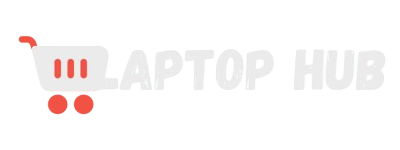How to Set Up a Gaming Laptop for Streaming on Twitch: Ultimate Guide
The popularity of Twitch streaming has skyrocketed, offering gamers a unique way to showcase their skills and build a community. If you own a gaming laptop, you’re already halfway there to start your streaming journey.

In this guide, we’ll show you how to set up a gaming laptop for streaming on Twitch, ensuring your stream runs smoothly and looks professional. Let’s get started on making your Twitch channel a success!
What You Need to Start Streaming on Twitch
Before diving into the technical aspects, it’s essential to understand the basics of what you’ll need to start streaming on Twitch. At the core, you need a reliable gaming laptop that can handle both gaming and streaming simultaneously.
This means it should have a powerful processor (preferably an Intel i7 or AMD Ryzen 7), a dedicated graphics card (NVIDIA GeForce GTX or RTX series is recommended), and at least 16GB of RAM.
Beyond the laptop, you’ll need a stable internet connection with at least 5 Mbps upload speed, as streaming requires a consistent data flow to ensure smooth broadcasting.
Additionally, consider having a good-quality webcam, a microphone for clear audio, and optional external hardware like a capture card if you plan to stream content from other devices.
Best Streaming Software for Your Gaming Laptop
Choosing the right streaming software is crucial for a successful Twitch stream. Streamlabs OBS, OBS Studio, and XSplit are the most popular options.
- OBS Studio is a free, open-source platform that offers a wide range of customization options. It’s a favourite among experienced streamers due to its flexibility and support for various plugins.
- Streamlabs OBS is built on top of OBS Studio but with added features designed to make streaming easier for beginners. It includes integrated alerts, themes, and a user-friendly interface.
- XSplit offers both free and premium versions, with the premium version unlocking more advanced features. It’s known for its intuitive design and ease of use, making it a good option for those new to streaming.
Whichever software you choose, ensure that it’s compatible with your gaming laptop and meets your specific needs for streaming on Twitch.
How to Optimize Your Gaming Laptop for Streaming
To stream on Twitch with a gaming laptop effectively, you need to ensure your device is optimized for performance. Start by closing unnecessary applications and background processes that could consume CPU or memory resources.
Keeping your laptop cool is also vital, as streaming and gaming can cause your laptop to heat up quickly. Using a cooling pad or adjusting your laptop’s power settings to favor performance over battery life can help maintain optimal temperatures.
Additionally, updating your graphics drivers and ensuring that your streaming software is up-to-date will help prevent any technical hiccups during your stream. You might also want to adjust your laptop’s settings to prioritize gaming and streaming tasks.
For instance, setting your gaming laptop to ‘High Performance’ mode in the power settings can make a noticeable difference in stream quality.
READ MORE: Maximize gaming laptop performance long-term
Creating and Setting Up Your Twitch Account
If you haven’t already, the first step to becoming a Twitch streamer is creating your Twitch account. Go to the Twitch website and sign up using your email address or a social media account.
Once your account is set up, spend some time customizing your channel. Choose a unique and catchy username, create a profile picture, and write a short bio that tells viewers what your channel is about.
Next, you’ll want to set up your channel’s panels. Panels are sections of your Twitch profile where you can add information about yourself, your streaming schedule, social media links, and more. Creating eye-catching panels can help make your channel look more professional.
Lastly, enable two-factor authentication (2FA) for your Twitch account to add an extra layer of security. This is especially important as your channel grows, and you start gaining followers.
Configuring Streaming Settings for Optimal Quality
One of the most critical steps in your gaming laptop setup for Twitch streaming is configuring your streaming settings. Start by setting your resolution and frame rate.
For most streams, a resolution of 720p at 30fps strikes a good balance between quality and performance. If your gaming laptop can handle it, you can push this to 1080p at 60fps, but be aware that this requires more bandwidth and processing power.
Next, adjust the bitrate in your streaming software. Bitrate determines how much data your stream will use. A bitrate of 2,500 to 4,000 kbps is generally recommended for 720p streaming, while 4,000 to 6,000 kbps works well for 1080p. Keep in mind that your internet upload speed needs to be sufficient to support your chosen bitrate.
Finally, configure your audio settings. Use a sample rate of 44.1 kHz and a bitrate of 128 kbps for clear and consistent audio. Make sure to test your audio before going live to ensure there are no issues.
Essential External Hardware for Twitch Streaming
While your gaming laptop is the centerpiece of your setup, investing in some essential external hardware can significantly enhance your streaming quality.
- Webcam: A high-definition webcam is crucial for adding a personal touch to your streams. Viewers appreciate seeing the streamer’s reactions and interactions, so a good-quality webcam can help you connect with your audience better.
- Microphone: Audio quality is just as important as video quality. A standalone USB microphone will deliver much clearer sound than your laptop’s built-in mic, reducing background noise and enhancing voice clarity.
- Capture Card: If you plan to stream console games or use a dual-PC setup, a capture card is essential. It allows your gaming laptop to capture video signals from external devices, ensuring a smooth and high-quality stream.
- Lighting: Proper lighting can make a significant difference in your webcam quality. Invest in a ring light or softbox lighting to ensure your face is well-lit and visible on camera.
Optimizing Your Internet Connection for Smooth Streaming
A stable and fast internet connection is crucial for streaming on Twitch with a gaming laptop. Start by connecting your laptop to the internet via an Ethernet cable instead of relying on Wi-Fi.
Wired connections are generally more stable and offer faster speeds, reducing the risk of dropped frames during your stream.
If Ethernet isn’t an option, ensure your Wi-Fi signal is strong and consistent. Place your router close to your gaming laptop and minimize interference by keeping other wireless devices away. Consider upgrading to a dual-band or tri-band router that can handle multiple connections without compromising speed.
Lastly, run a speed test before going live to ensure your upload speed is sufficient for your chosen bitrate. If your internet speed is lacking, consider reducing your stream quality or contacting your ISP to explore higher-speed options.
GET MORE INFO: Troubleshoot and resolve laptop Wi-Fi problems
Tips for Engaging Your Twitch Audience
Successful Twitch streaming is about more than just technical setup; it’s also about how you engage with your audience. Interacting with viewers in real-time through chat is crucial. Acknowledge new followers, answer questions, and respond to comments to create a welcoming environment.
Developing a streaming schedule is another way to build a loyal audience. Consistency helps viewers know when to tune in, and it shows that you’re serious about your streaming.
Additionally, consider adding overlays, alerts, and chatbots to your stream. These tools can enhance the viewing experience and make your stream more interactive.
Finally, be yourself and have fun. Authenticity resonates with viewers, and enjoying what you do will naturally attract more people to your channel.
Troubleshooting Common Streaming Problems and Issues
You may encounter some common issues even with the best gaming laptop settings for Twitch streaming. To troubleshoot them, follow these steps:
- Lag and Frame Drops: If your stream is lagging or dropping frames, lower your resolution or bitrate. Ensure no other devices use significant bandwidth, and check your internet connection for disruptions.
- Audio Sync Issues: If your audio is out of sync with your video, try adjusting the audio delay settings in your streaming software. Make sure your microphone and webcam are properly configured and that their drivers are up-to-date.
- Overheating: Streaming and gaming can cause your laptop to overheat, leading to performance issues. Use a cooling pad and ensure your laptop’s vents are clear of dust. Adjusting your settings to reduce strain on your laptop can also help.
- Software Crashes: If your streaming software crashes, make sure it’s updated to the latest version. If the issue persists, consider reinstalling the software or trying an alternative.
FAQs:
To stream on Twitch with a gaming laptop, you’ll need at least an Intel i5 or AMD Ryzen 5 processor, 8GB of RAM, and a dedicated graphics card like the NVIDIA GTX 1050 or AMD equivalent. For better performance, consider an Intel i7 or AMD Ryzen 7 processor, 16GB of RAM, and a more powerful GPU like the NVIDIA GTX 1660 or higher.
To improve stream quality, close unnecessary programs to free up resources, use an Ethernet connection instead of Wi-Fi for a more stable internet connection, and lower your in-game settings to reduce the strain on your laptop’s hardware. Additionally, optimize your streaming software settings, such as adjusting the bitrate, resolution, and frame rate, to balance quality and performance.
A capture card is not necessary if you’re streaming directly from your gaming laptop. However, if you plan to stream content from a gaming console or use a dual-PC setup, a capture card is essential. It allows you to capture and stream video signals from external devices with better quality and less strain on your laptop’s performance.
Yes, you can stream on Twitch with an older gaming laptop, but you may need to lower your stream settings or upgrade certain components like RAM or the GPU for smoother performance.
The best resolution for streaming on Twitch from a gaming laptop is typically 720p or 1080p, depending on your laptop’s specs and internet speed. 720p is recommended if your laptop struggles with higher settings.
While you can use your laptop’s built-in microphone, an external microphone is recommended for better sound quality and to enhance your viewers’ experience.
Conclusion:
Setting up your gaming laptop for Twitch streaming involves choosing the right software, optimizing your hardware, and engaging with your audience. By following these steps, you’ll be well-equipped for a successful streaming experience.
Start implementing these tips today, and share your setup experiences or questions in the comments. For more insights, check out our guides on Blog.