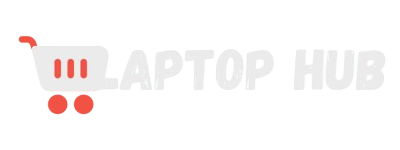Wi-Fi Not Working on Laptop? How to Diagnose and Fix Connection Issues
Is your laptop suddenly refusing to connect to the internet, frustrating you with the dreaded “Wi-Fi Not Working on Laptop” situation? You’re not alone! This common issue can disrupt your work, streaming, or online gaming, but don’t worry—there are simple solutions to get you back online quickly.
Whether it’s a minor software glitch or a hardware hiccup, diagnosing and fixing Wi-Fi issues shouldn’t be a headache. In this guide, we’ll walk you through easy steps to identify the problem and restore your laptop’s connection, so you can get back to what you love doing most.

If your Wi-Fi keeps disconnecting on the laptop, first check that Wi-Fi is enabled and airplane mode is off. Restart your router and laptop, update Wi-Fi drivers, and try reconnecting to the network. If the issue persists, run the Windows Network Troubleshooter or reset network settings. Keep reading.
Common Causes of Wi-Fi Issues on Laptops
Before diving into solutions, it’s essential to understand the common causes of Wi-Fi issues on laptops. Knowing the root cause can help you pinpoint the problem faster and apply the correct fix.
- Software Glitches: Sometimes, a minor software glitch can prevent your laptop from connecting to Wi-Fi. This could be due to a recent update, a bug in the operating system, or a temporary malfunction in the network adapter.
- Outdated or Corrupt Drivers: If your laptop is not detecting Wi-Fi networks, the issue might be due to obsolete or corrupt Wi-Fi drivers. Drivers act as a bridge between your laptop’s hardware and the operating system, so any issues here can disrupt connectivity.
- Router or Modem Problems: Wi-Fi issues aren’t always related to your laptop. Sometimes, the problem lies with your router or modem. Signal interference, outdated firmware, or a malfunctioning device could be the culprit.
- Network Configuration Errors: Incorrect network settings on your laptop can lead to connectivity problems. This might include wrong IP settings, DNS issues, or misconfigured network profiles.
- Malware or Security Software Conflicts: In some cases, malware or overly aggressive security software can block your laptop’s access to Wi-Fi. This can occur if the software mistakenly identifies your network as a threat.
- Hardware Failures: Unfortunately, sometimes the issue is a failing Wi-Fi adapter or other internal hardware. If your laptop is older, this could be the reason why its Wi-Fi is not working as it should.
Basic Troubleshooting Steps to Fix Wi-Fi Problems
When you first notice Wi-Fi issues on your laptop, start with these basic troubleshooting steps. These simple actions can often resolve the problem quickly.
- Restart Your Laptop and Router: Sometimes, a simple restart can fix the issue. Power off your laptop and router, wait a few seconds and then turn them back on.
- Check Wi-Fi and Airplane Mode: Ensure that Wi-Fi is enabled on your laptop and that airplane mode is turned off. These settings can be found in the system tray or the network settings menu.
- Move Closer to the Router: If your laptop is not detecting Wi-Fi networks, it might be because you’re too far from the router. Move closer to see if the signal improves.
- Reconnect to the Network: Try forgetting the Wi-Fi network and reconnecting. This can resolve issues related to saved network settings that have changed.
- Check for Interference: Other electronic devices, like microwaves or cordless phones, can interfere with Wi-Fi signals. Try moving your laptop or router away from such devices.
Checking and Updating Wi-Fi Drivers
If basic troubleshooting doesn’t solve the issue, your Wi-Fi drivers may be to blame. Updating or reinstalling drivers can often resolve connection problems.
- Check for Driver Updates: Go to your laptop’s Device Manager, locate the network adapter, and check for driver updates. This can be done automatically if you’re connected to the internet through another means, like Ethernet or a mobile hotspot.
- Reinstall Wi-Fi Drivers: If your drivers are up to date but the problem persists, try uninstalling the Wi-Fi driver and then reinstalling it. This can fix issues caused by corrupt files.
- Download Drivers from Manufacturer: If you can’t update or reinstall drivers automatically, visit your laptop manufacturer’s website to download the latest Wi-Fi drivers. Choose the correct operating system and model.
Diagnosing Router and Modem Issues
If your laptop’s Wi-Fi isn’t working and other devices are also affected, the problem may lie with your router or modem. Here’s how to diagnose and fix these issues.
- Restart the Router and Modem: Just like your laptop, your router and modem may need a restart to clear any temporary glitches.
- Check the Router’s Lights: Most routers have indicator lights that show the status of the internet connection. If you notice unusual light patterns, consult the router’s manual for troubleshooting.
- Update Router Firmware: Outdated router firmware can cause connectivity problems. Check your router’s settings page for firmware updates and install them if available.
- Reset the Router: You can reset your router to factory settings if all else fails. This will erase any custom configurations, so only do this as a last resort.
Advanced Network Settings and Configuration
If you’re comfortable diving into more technical solutions, adjusting your network settings might fix persistent Wi-Fi issues on your laptop.
- IP and DNS Settings: Incorrect IP or DNS settings can prevent your laptop from connecting to Wi-Fi. Try switching to automatic settings or manually configuring them to see if it resolves the issue.
- Network Profile Management: Sometimes, saved network profiles can cause conflicts. Deleting old or duplicate profiles can help your laptop connect to the correct network.
- Advanced Adapter Settings: Access your Wi-Fi adapter’s properties through the Device Manager and explore the advanced settings. Changing options like channel width or power management might improve connectivity.
Windows Network Troubleshooter: When and How to Use It
Windows comes with a built-in network troubleshooter that can automatically diagnose and fix many common Wi-Fi issues.
- Running the Troubleshooter: Access the troubleshooter through the Control Panel or Settings. Follow the on-screen instructions, and Windows will attempt to identify and fix the problem.
- What the Troubleshooter Fixes: The troubleshooter can resolve issues like incorrect network settings, driver problems, and some hardware issues.
- When to Use It: Use the network troubleshooter as a first step when basic troubleshooting doesn’t work, or when you’re unsure of the cause of the problem.
READ ALSO: How to Safely Clean a Laptop Motherboard: Step-by-Step Guide
Fixing Wi-Fi Adapter Issues on Laptops
Your Wi-Fi adapter is a crucial component for connecting to the internet. If it’s malfunctioning, you’ll experience connectivity issues.
- Check Adapter Status: In the Device Manager, ensure that your Wi-Fi adapter is enabled and working correctly. If there’s a yellow warning icon, there’s an issue with the adapter.
- Disable and Enable the Adapter: Sometimes, disabling and then re-enabling the adapter can fix issues. This forces the adapter to reset and reconnect to the network.
- Replace the Wi-Fi Adapter: If your laptop is older or the adapter is damaged, consider replacing it. USB Wi-Fi adapters are affordable and easy to install.
Checking for Malware and Security Software Conflicts
Malware or overly aggressive security software can block your laptop’s access to Wi-Fi. Here’s how to check for and resolve these issues.
- Run a Full Malware Scan: Use reputable antivirus software to scan your laptop for malware. Remove any detected threats that could be affecting your Wi-Fi connection.
- Check Security Software Settings: Sometimes, security software like firewalls can block your Wi-Fi. Check the settings to ensure your network isn’t being blocked.
- Temporarily Disable Security Software: If you suspect your security software is causing the problem, try disabling it temporarily to see if the Wi-Fi issue is resolved.
How to Reset Your Network Settings
If you’ve tried everything else and your laptop’s Wi-Fi still isn’t working, resetting your network settings might be the solution.
- Resetting in Windows: Go to the Network & Internet settings and choose the option to reset your network. This will remove all network adapters and reset settings to their defaults.
- What Happens After Resetting: After a reset, you’ll need to reconnect to your Wi-Fi networks and re-enter passwords. This process can resolve many persistent Wi-Fi issues.
- When to Consider a Reset: Only reset your network settings as a last resort, after trying other troubleshooting steps, as it will erase all saved networks.
Dealing with Hardware Failures: When to Consider Replacement
If all else fails, it might be time to consider that your laptop’s hardware is the problem.
- Signs of Hardware Failure: If your laptop is old, has been exposed to physical damage, or the Wi-Fi adapter isn’t working despite all troubleshooting, the hardware might be failing.
- Replacing the Wi-Fi Adapter: For many laptops, replacing the internal Wi-Fi adapter is possible, but it may require technical expertise. Alternatively, a USB Wi-Fi adapter is a simple solution.
- Consider a New Laptop: If your laptop is significantly outdated, it might be more cost-effective to replace the entire device rather than just the Wi-Fi adapter.
FAQs:
This issue often occurs due to problems with the router, ISP (Internet Service Provider), or incorrect network settings. Start by restarting your router and laptop. Check if other devices have internet access on the same Wi-Fi network. If they do, the problem may be with your laptop’s network settings or drivers. Running the Windows Network Troubleshooter can also help identify and fix the issue. If the problem persists, try resetting the TCP/IP stack using the Command Prompt or contacting your ISP for assistance.
Slow Wi-Fi speed can result from a range of factors, including signal interference, outdated drivers, or network congestion. To troubleshoot, first ensure you’re close to the router and free from obstructions. Run a speed test to compare your connection speed with your ISP’s advertised speeds. Update your Wi-Fi drivers and check for background apps using bandwidth. If the issue continues, try changing your Wi-Fi channel through the router settings, or consider upgrading your router if it’s old or doesn’t support the latest Wi-Fi standards.
Frequent disconnections can be caused by poor signal strength, outdated drivers, or power management settings that turn off the Wi-Fi adapter to save power. To resolve this, start by updating your Wi-Fi drivers. Go to the Device Manager, find your Wi-Fi adapter, and disable the power management option that allows the system to turn off the device. Also, make sure your router’s firmware is up to date, and try changing the Wi-Fi frequency band (2.4 GHz or 5 GHz) to see if it improves stability.
Wi-Fi driver issues can prevent your laptop from connecting to networks or cause unreliable connections. To fix this, access the Device Manager, locate your Wi-Fi adapter, and choose to update the driver automatically. If that doesn’t work, uninstall the driver and restart your laptop—Windows will typically reinstall the correct driver automatically. If you’re still having trouble, visit your laptop manufacturer’s website to download and install the latest driver manually.
Yes, hardware issues can cause Wi-Fi problems, such as a failing Wi-Fi adapter or antenna. If you’ve tried all software-based fixes and your laptop’s Wi-Fi still isn’t working properly, hardware might be the issue. To diagnose, check if your laptop can connect to Wi-Fi using an external USB Wi-Fi adapter—if it can, the internal adapter may be faulty. Additionally, if the laptop has been dropped or exposed to liquid, internal damage could be affecting the Wi-Fi components. In such cases, professional repair or replacing the internal Wi-Fi card may be necessary.
Conclusion: Final Tips for Resolving Laptop Wi-Fi Issues
When all else fails, a few key practices can make a big difference in maintaining a stable Wi-Fi connection on your laptop. First, always keep your system and drivers updated to prevent compatibility issues.
Regularly restarting your router and laptop can also help clear minor glitches that may disrupt connectivity. If you frequently experience Wi-Fi problems, consider investing in a USB Wi-Fi adapter as a backup solution.
Lastly, be mindful of the placement of your router—keeping it central and free from obstructions can improve signal strength. By following these final tips to fix Wi-Fi on your laptop, you can minimize disruptions and enjoy a smoother online experience.